Install and play Supermarket Simulator on Mac

Supermarket Simulator is the addictive simulation game everyone is talking about. But Mac users will be disappointed, as Supermarket Simulator is only available on Windows.
Fortunately, there is a solution for installing and playing Supermarket Simulator on the Mac!
This solution is working like a charm on my M3 MacBook Air M3 under Sonoma (macOS 14).
Please note that this solution does not work on Intel Macs. Only Macs with an Apple Silicon chip (M1, M2, M3…)
Install Supermarket Simulator on Mac
Install Whisky
First, you need to install a software named Whisky.
You have two ways to do that:
Download the .app file fro; the official website
- Go to the official website : https://getwhisky.app/
- Click on the
Download Latestbutton - Double-click on the
Whisky.zipfile you have just downloaded - Move the
Whisky.appfile in yourApplicationsfolder
Use Homebrew
If you use Homebrew to install your software, simply run the following command :
1brew install --cask whiskyDownload Steam Windows
Now that Whisky is installed, we can install Steam Windows.
Download the Windows version of Steam through this link. If the link is dead, go to the Steam official website and download the Windows version of Steam.
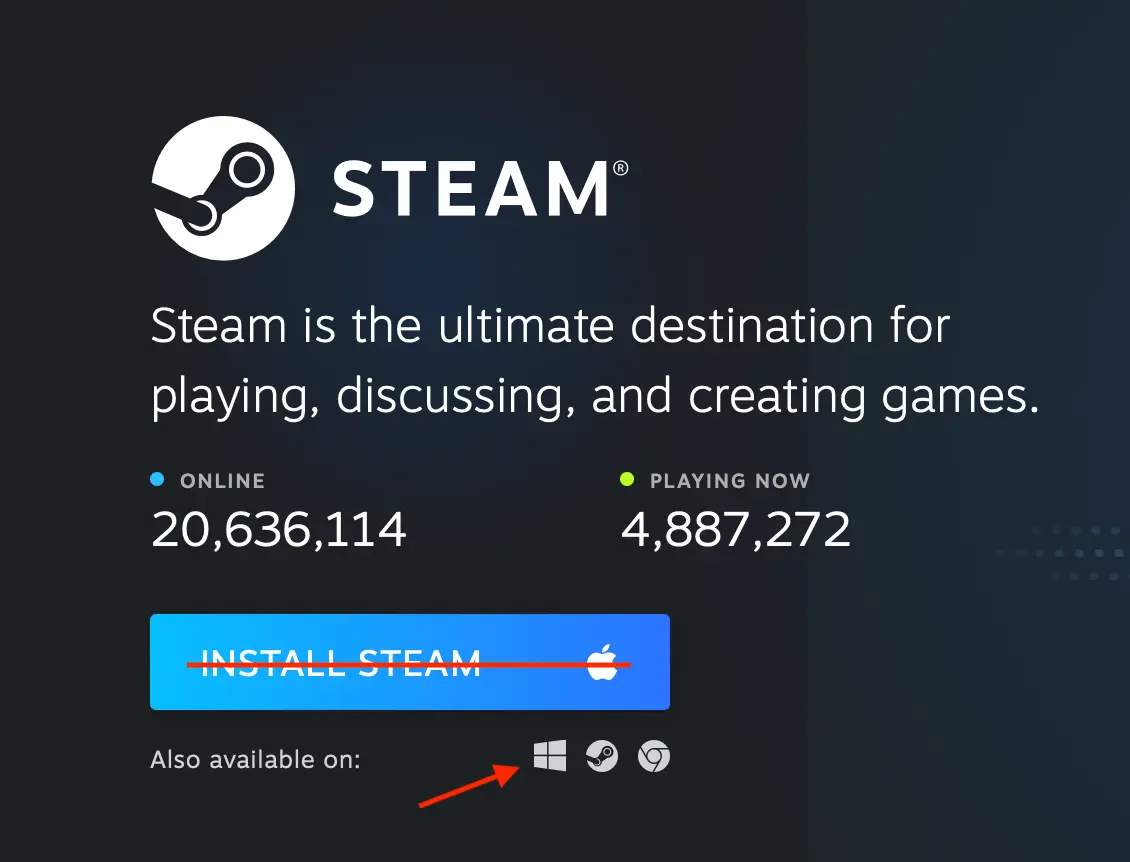
You should have a file with the .exe extension (SteamSetup.exe).
You MUST have a .exe file.
If not, you don’t have the Windows version of Steam.
Install Steam Windows
Open Whisky.
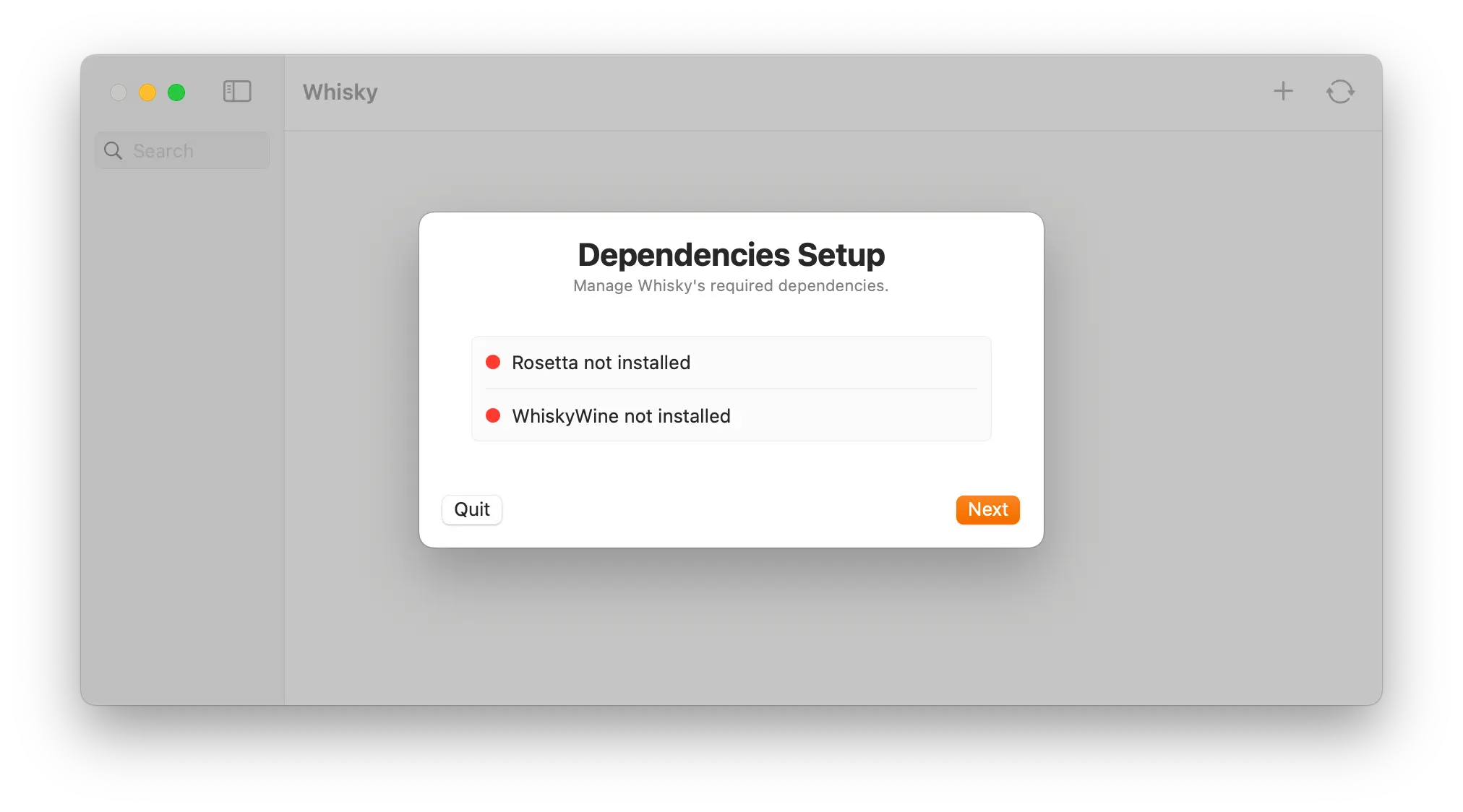
Clock on Next to install the required dependencies.
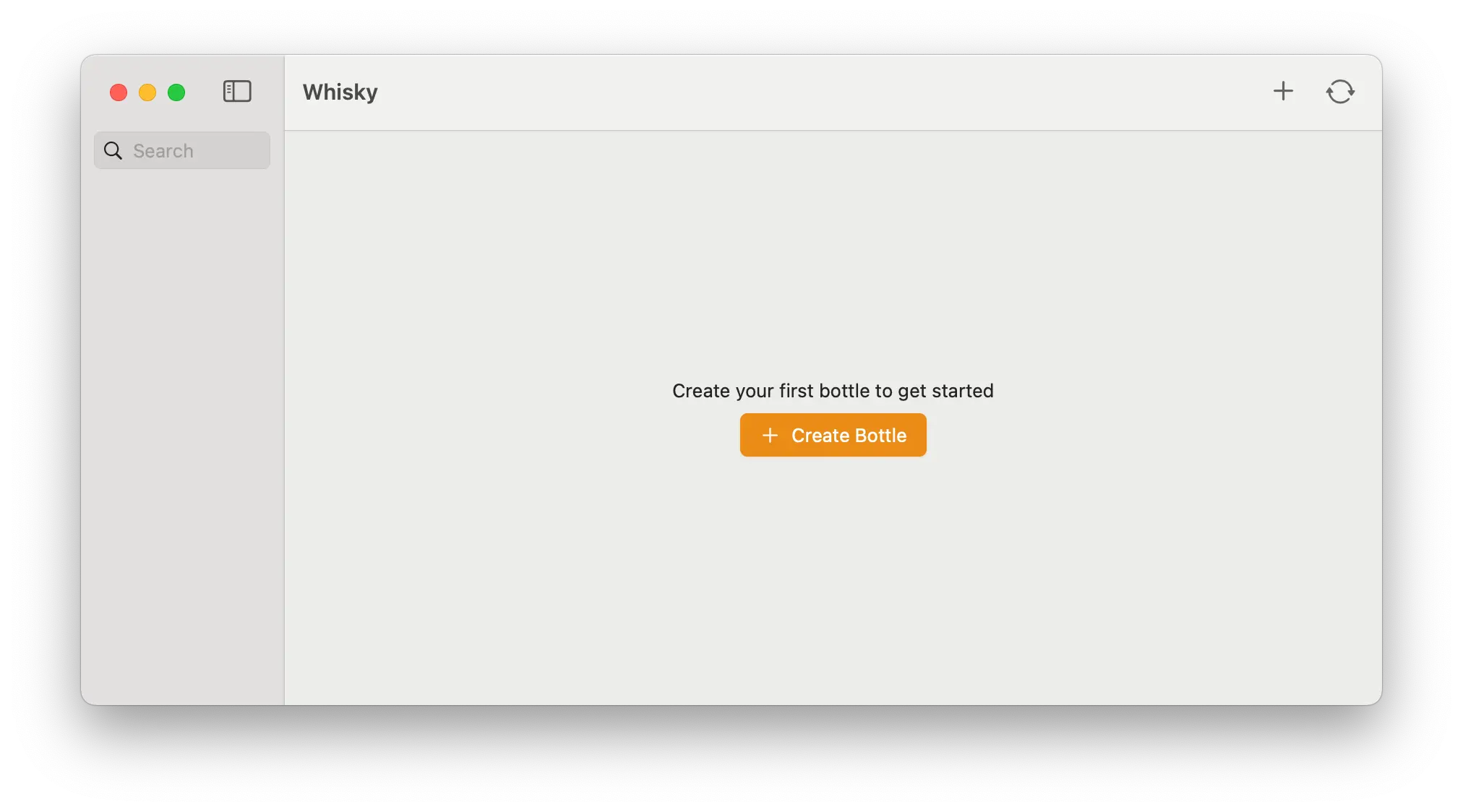
Click Create Bottle.
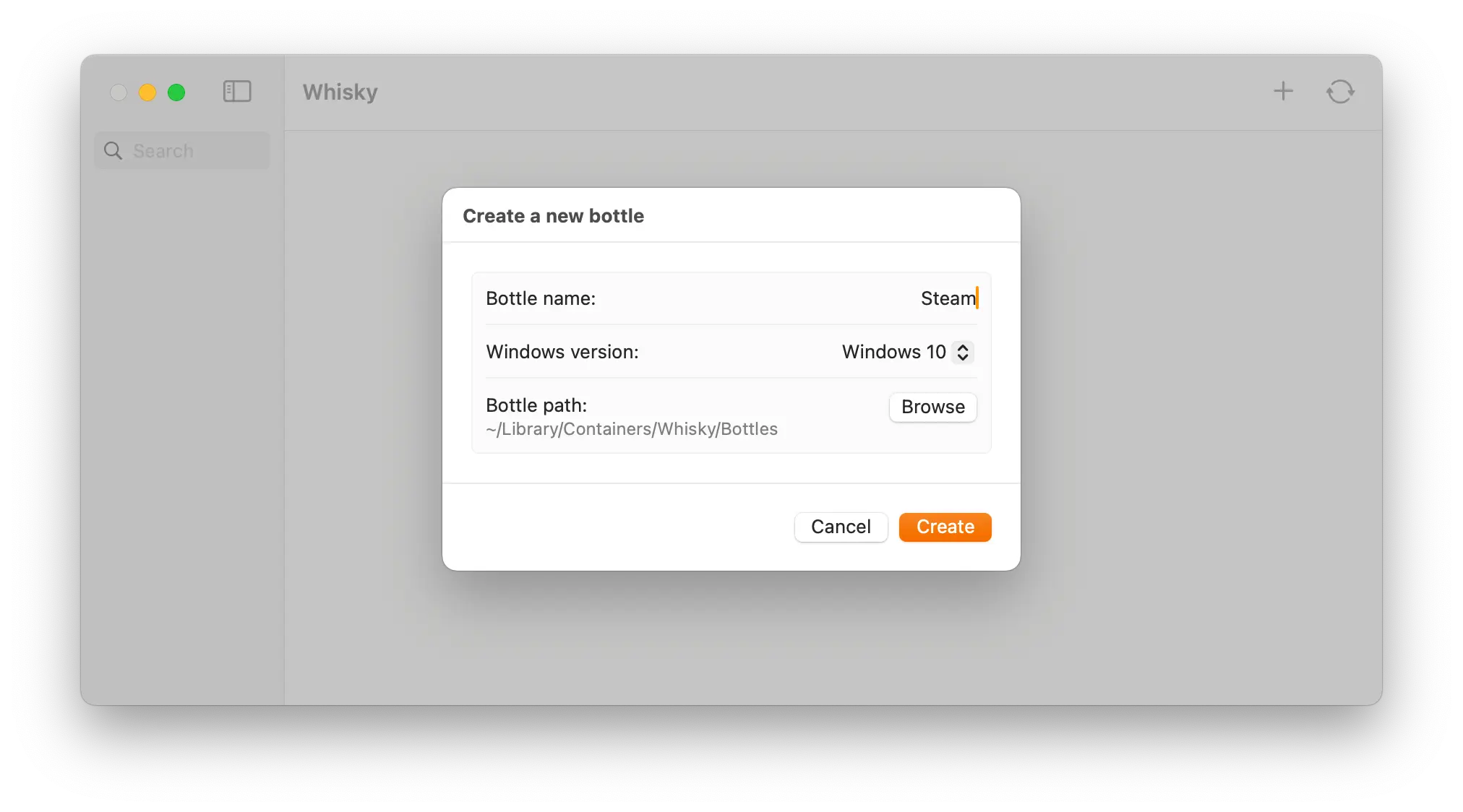
Give a name to your Bottle (I chose “Steam”).
Choose “Windows 10” and keep the default Bottle path (unless you know what you do).
Click on Create.
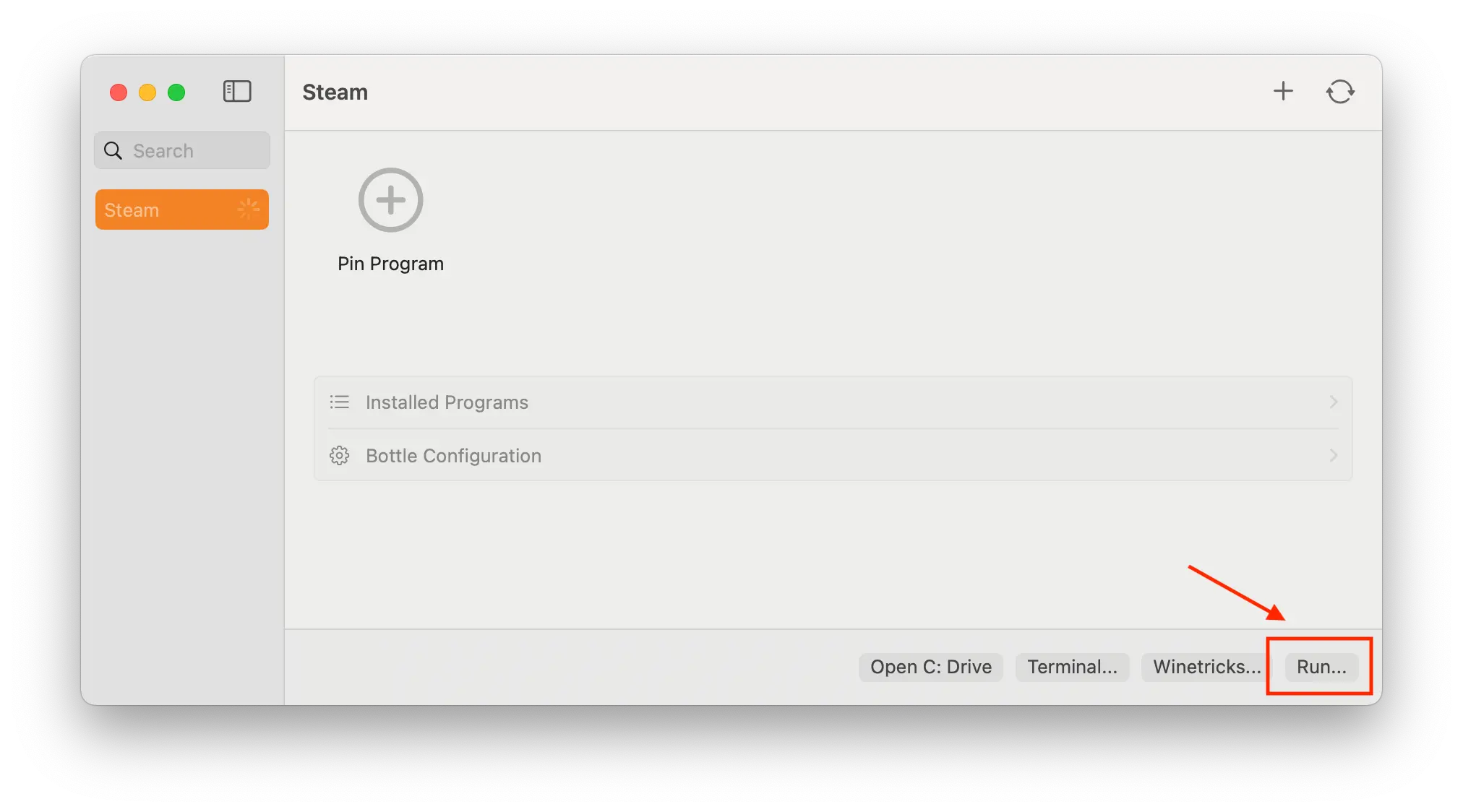
When your Bottle is created, click on the Run... button at the bottom right of the window.
Choose the Steam Windows executable file (SteamSetup.exe)
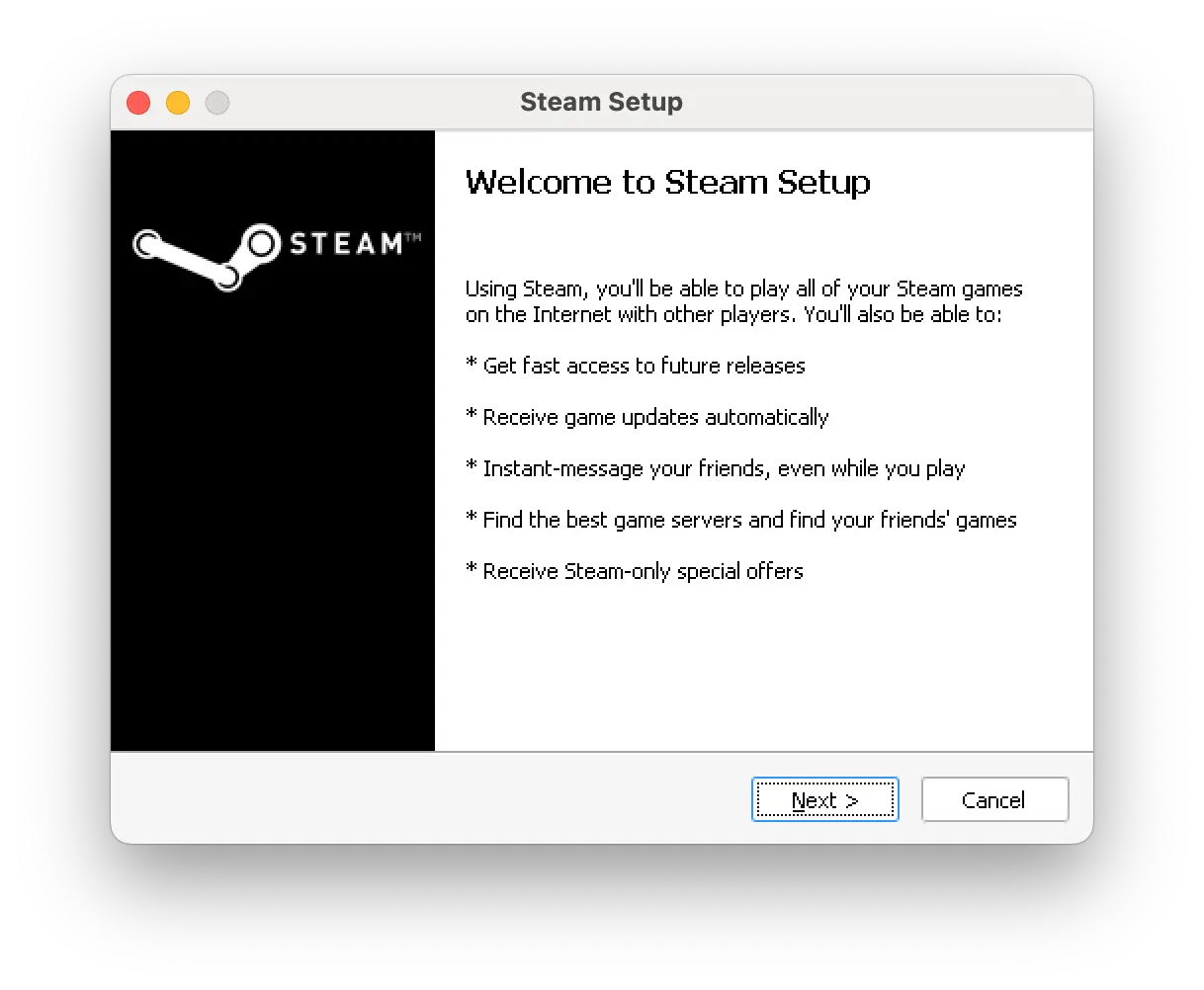
Keep clicking Next until the last step.
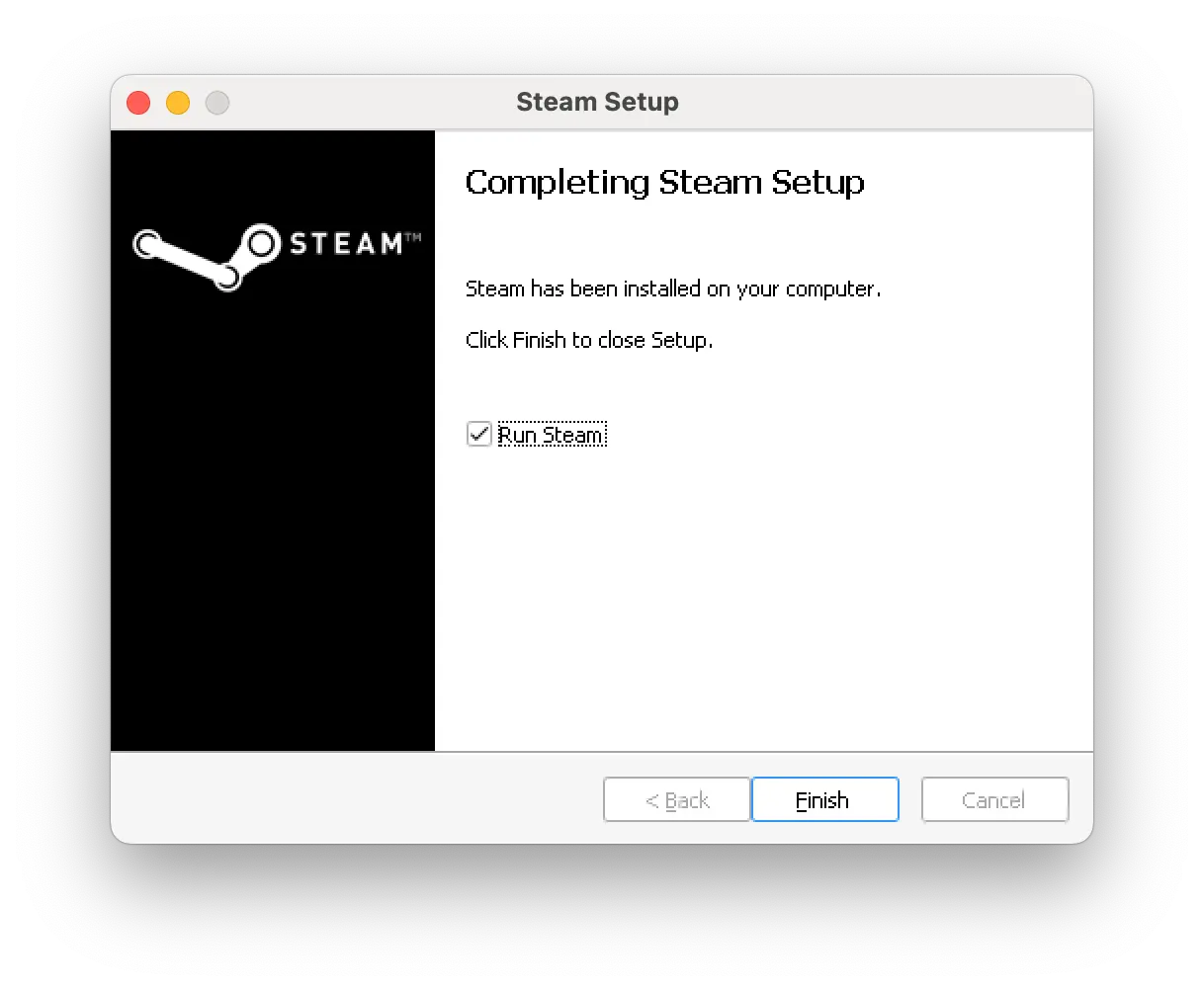
Once you’ve finished, you can launch Steam and use it as usual: log into your
Steam account, download Supermarket Simulator from your library and run the game.
Note that the synchronisation with the Steam cloud works very well.
In theory, Whisky has automatically pinned Steam so you can quickly run the program when you open it.
If not, go to Installed Programs, search for steam.exe and click on the pin icon 📌 to pin the software to the home screen.
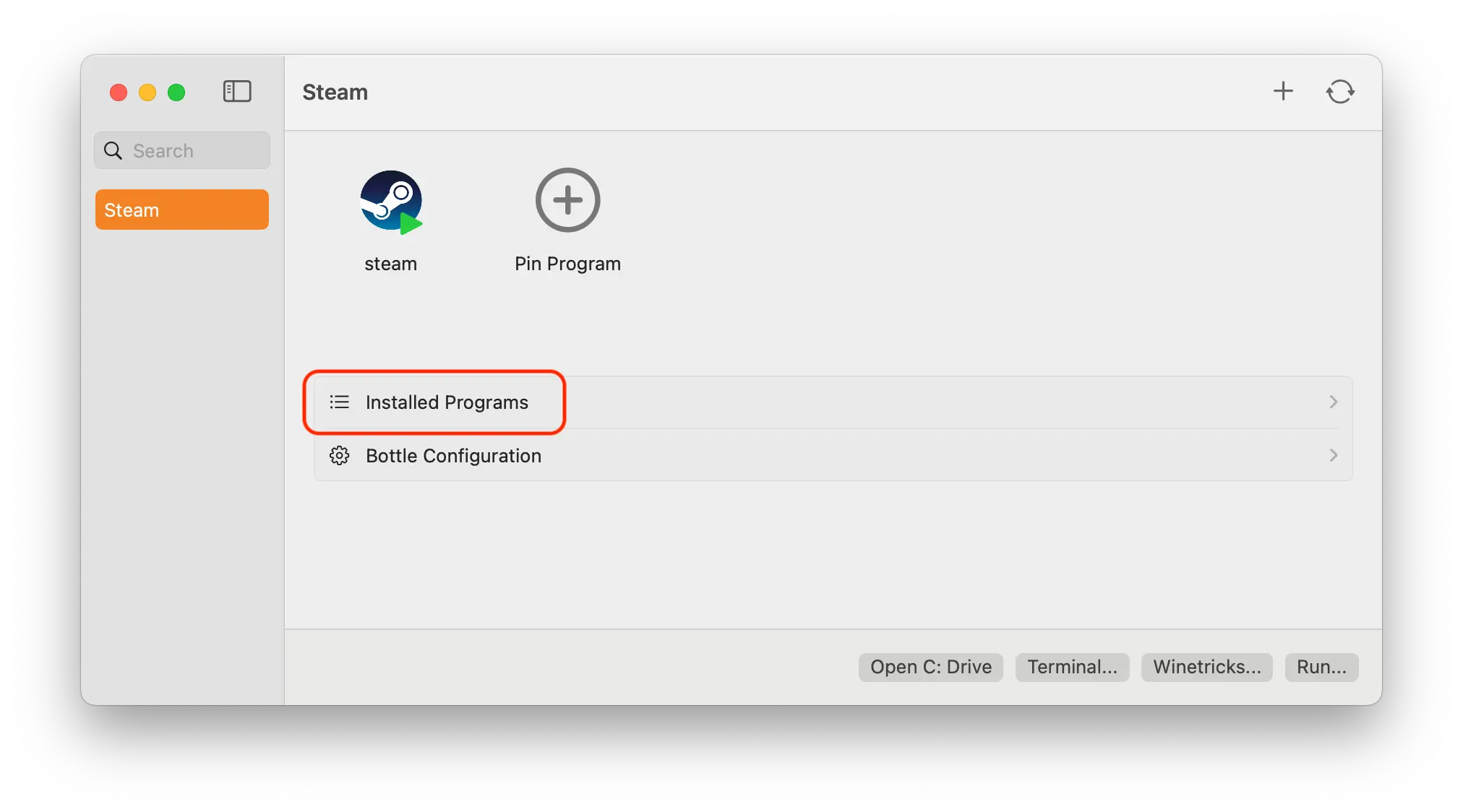
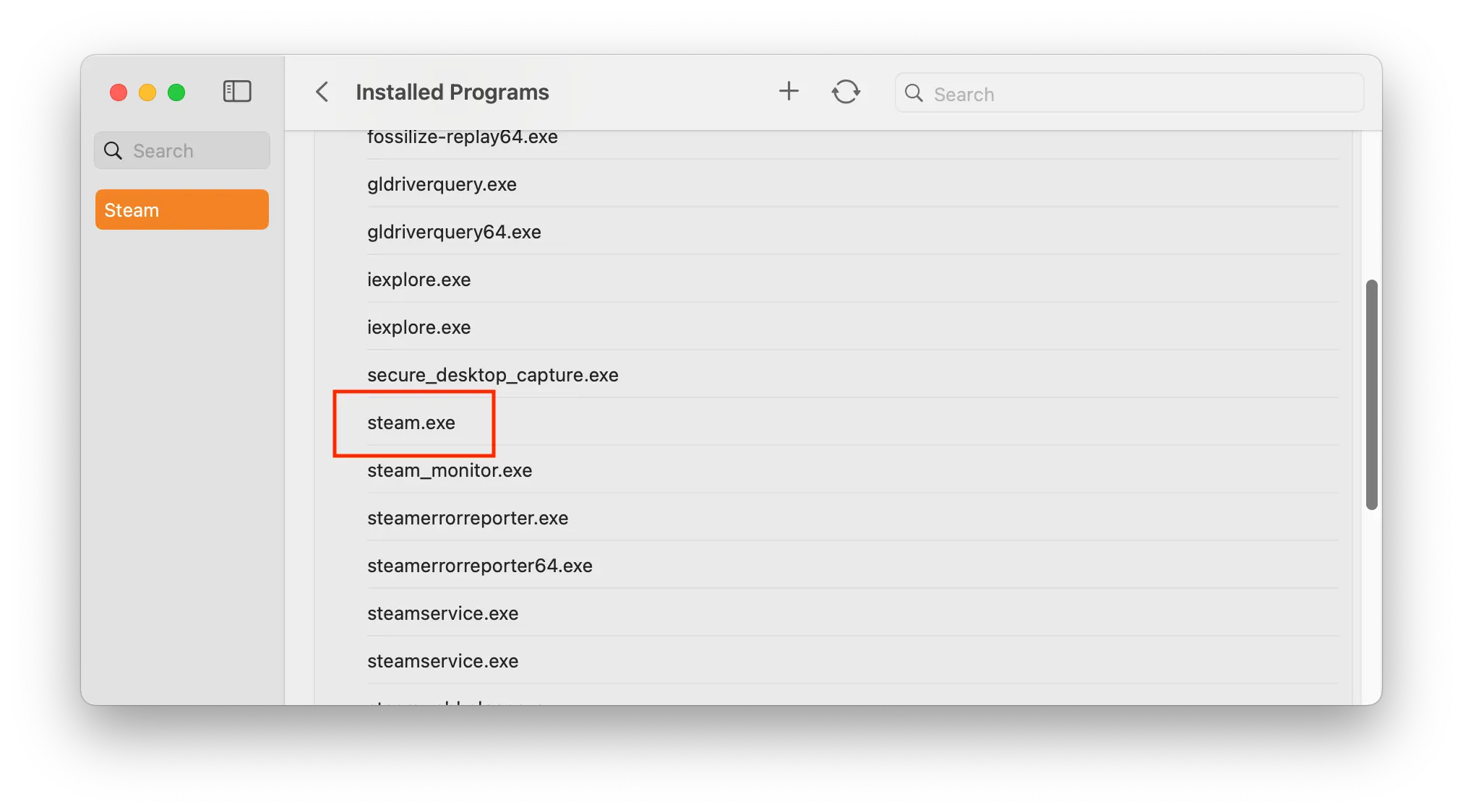
💡You can even pin Supermarket Simulator.exe to launch the game without opening Steam.
Troubleshooting
Steam opens unexpectedly
Do not close Steam using the steamwebhelper menu in the Mac menu bar.
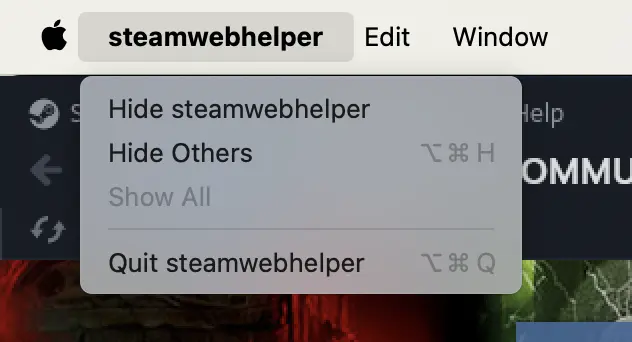
Instead, close Steam from the Windows Steam application via Steam > Exit.
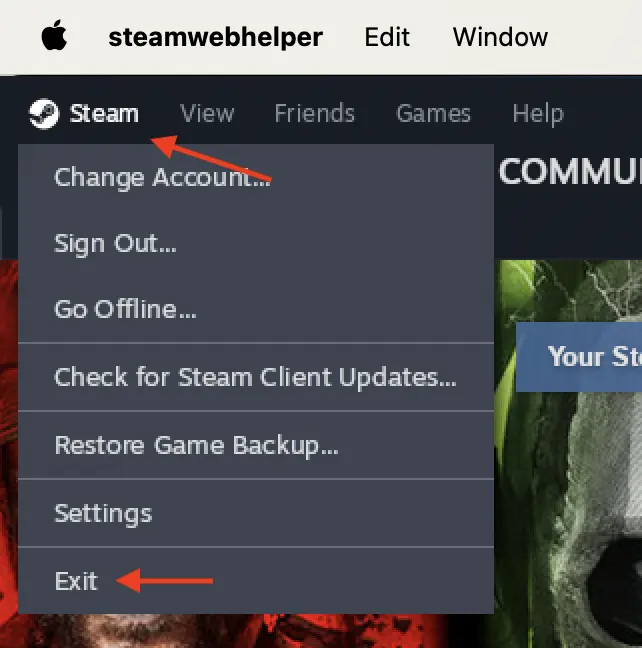
Game resolution issues
The initial resolution of the game may not be optimal. You can adjust the resolution yourself in the game settings.